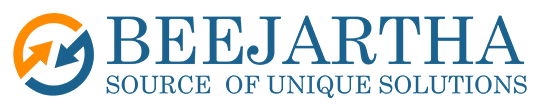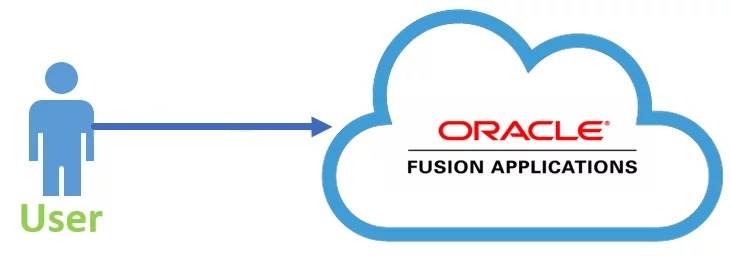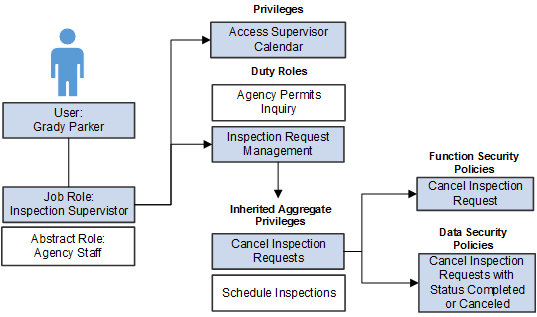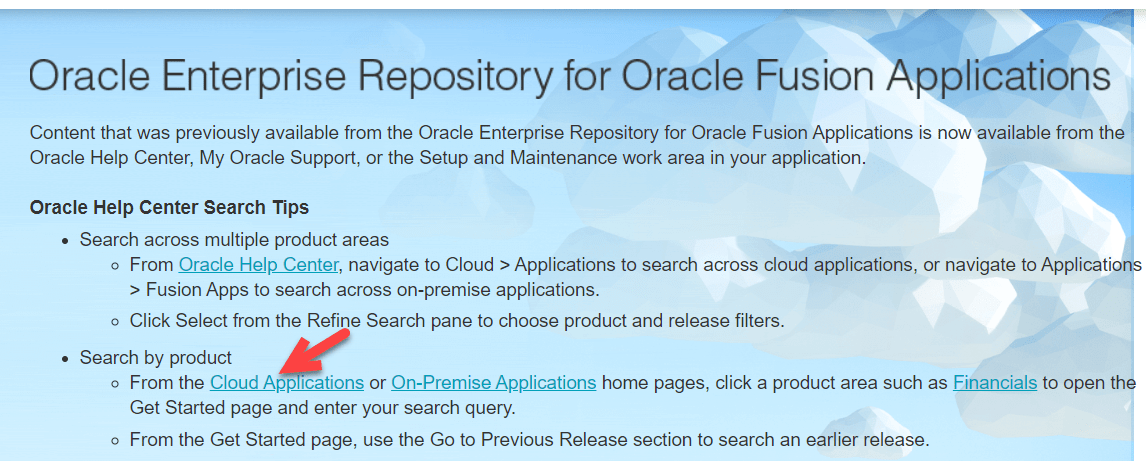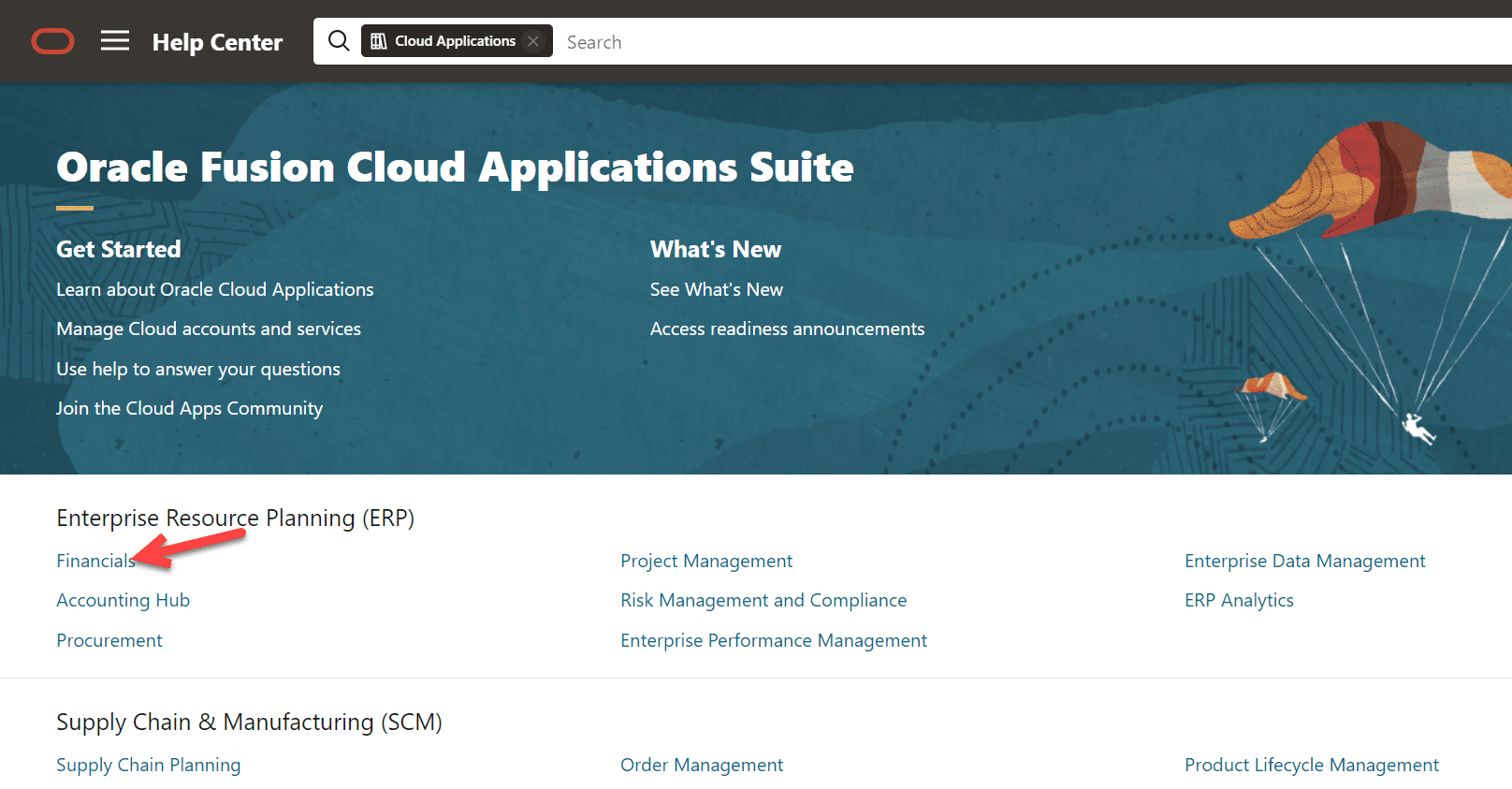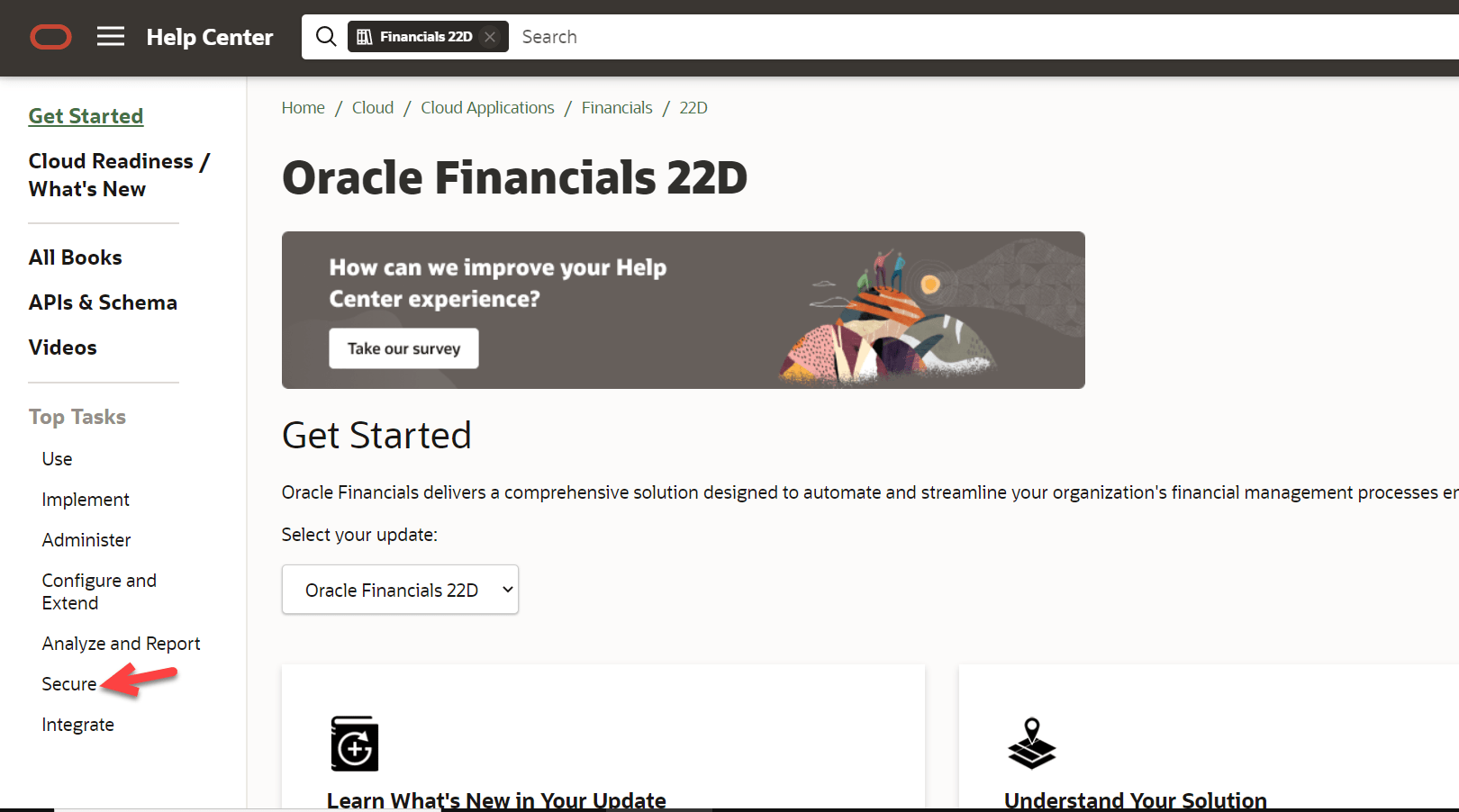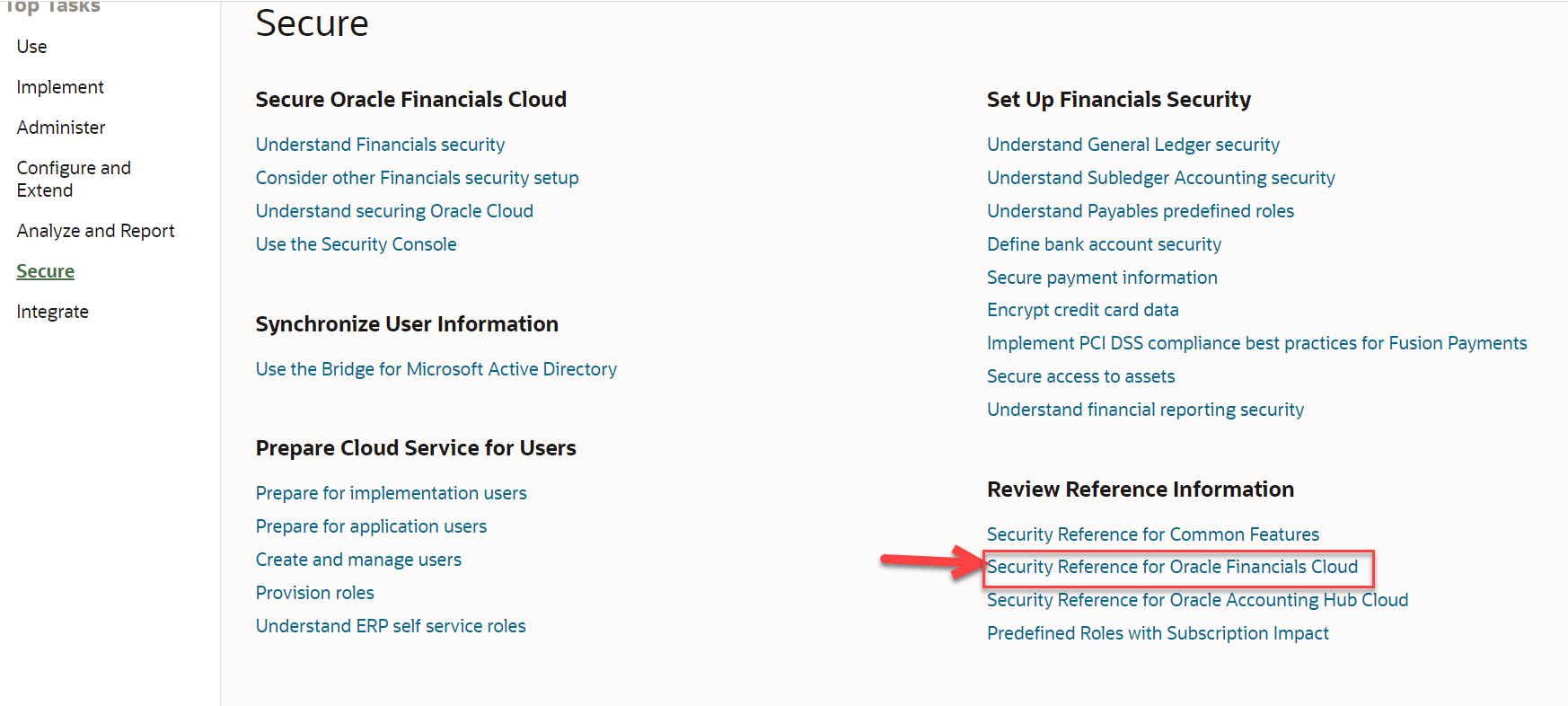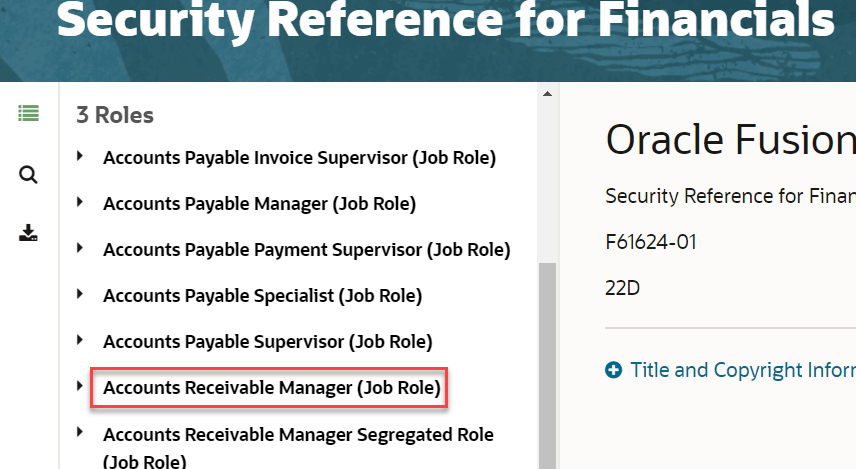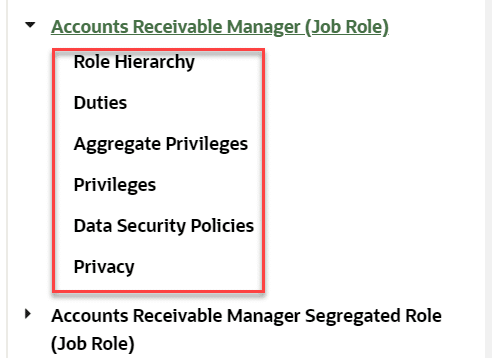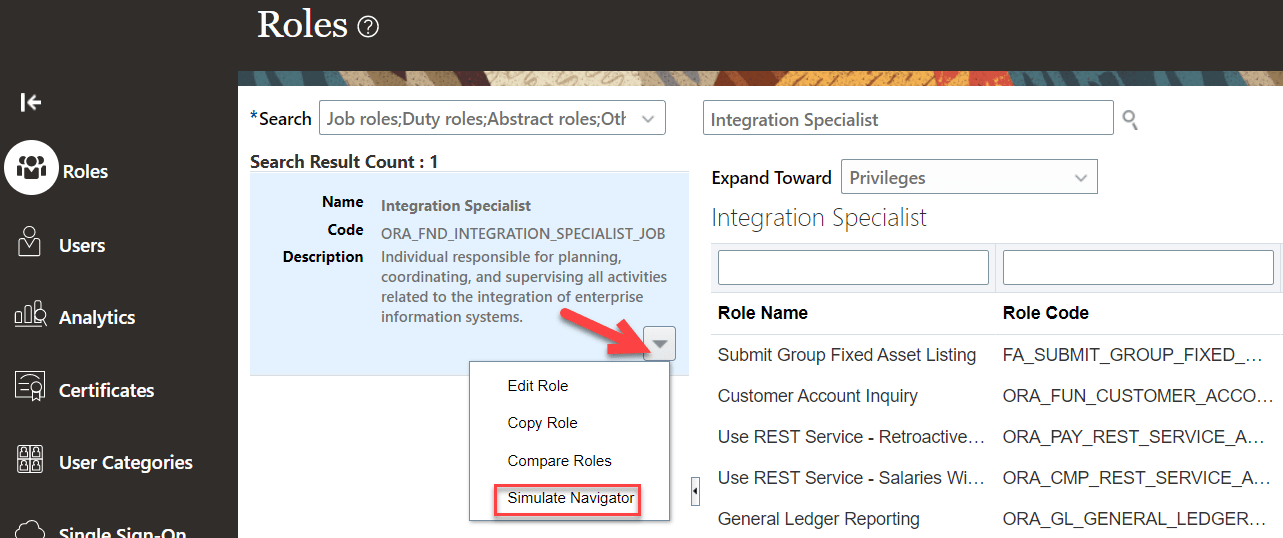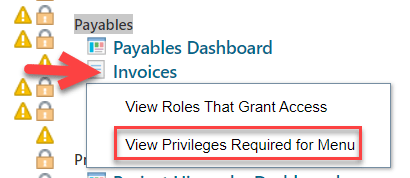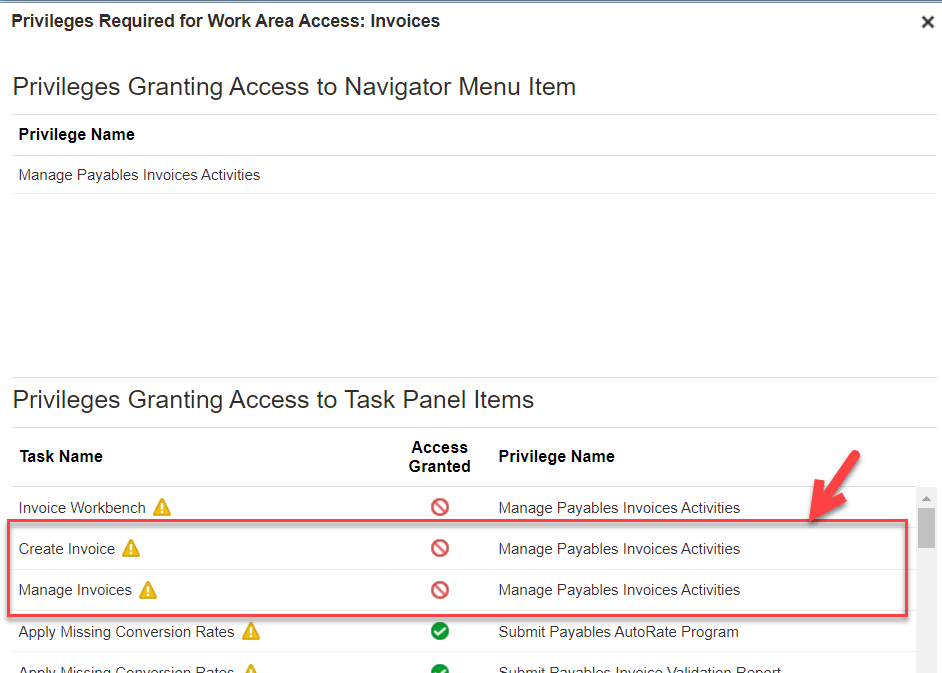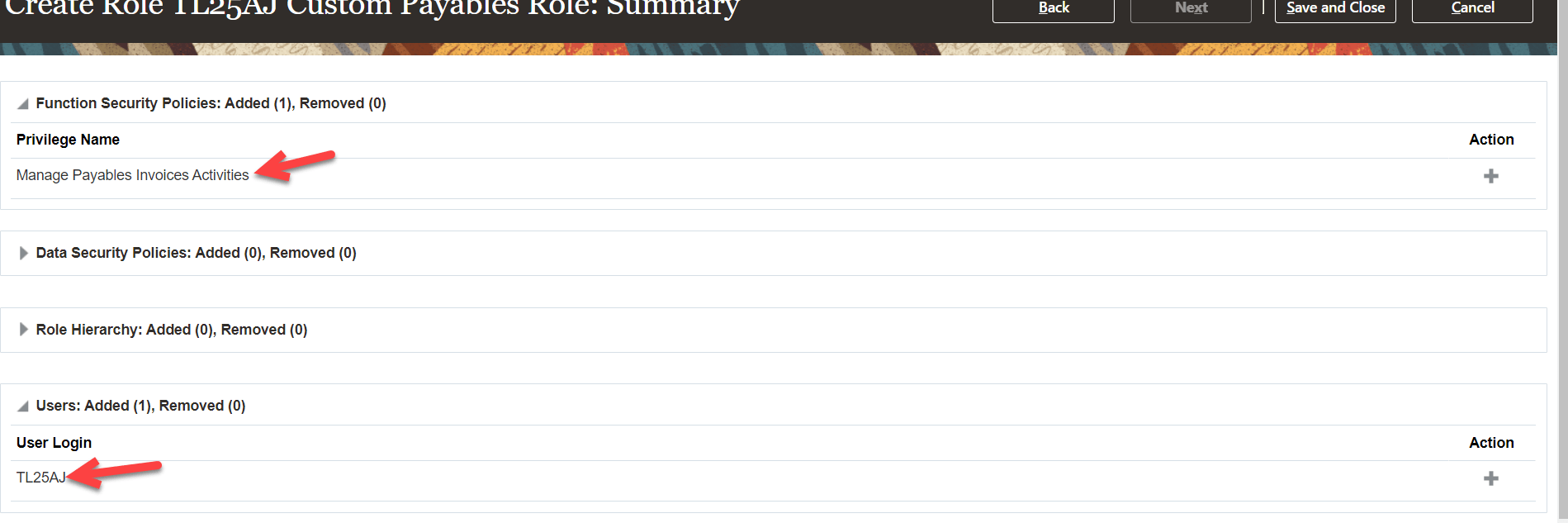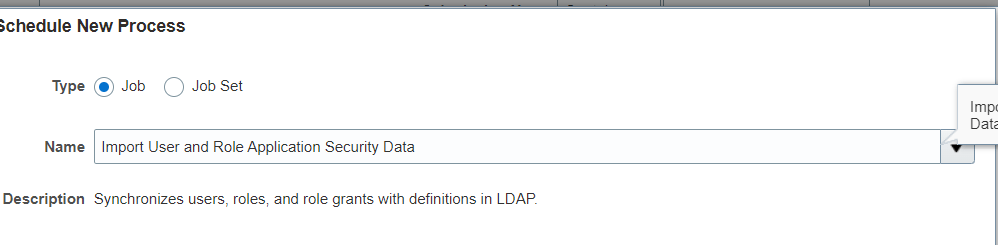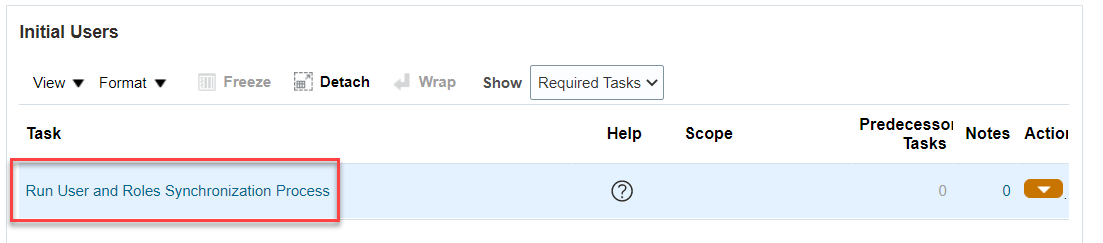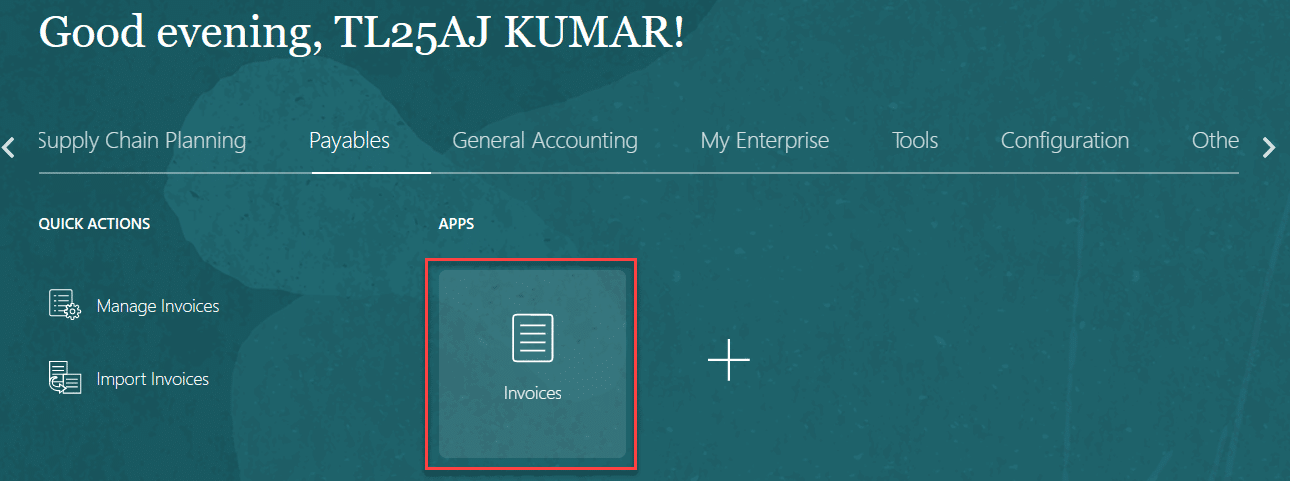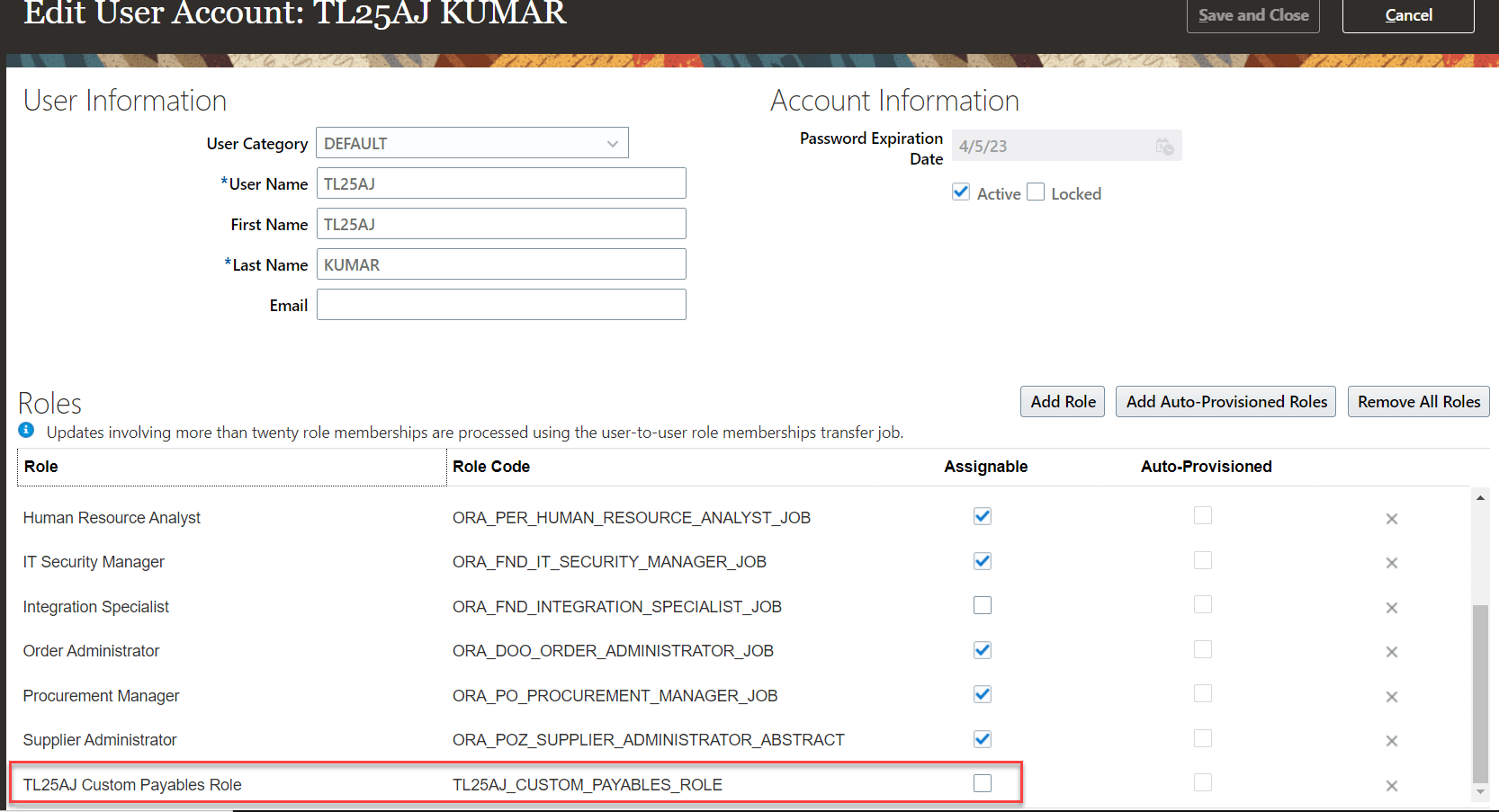NOTE: This article assumes that user is new to Oracle Cloud ERP and is in the process of learning with examples.
Login to instance: https://fa-euth-dev25-saasfademo1.ds-fa.oraclepdemos.com/
Use the current admin username: and password: <**********>
Go to Tools> Security Console> Users> Add User and fill in the details as below:
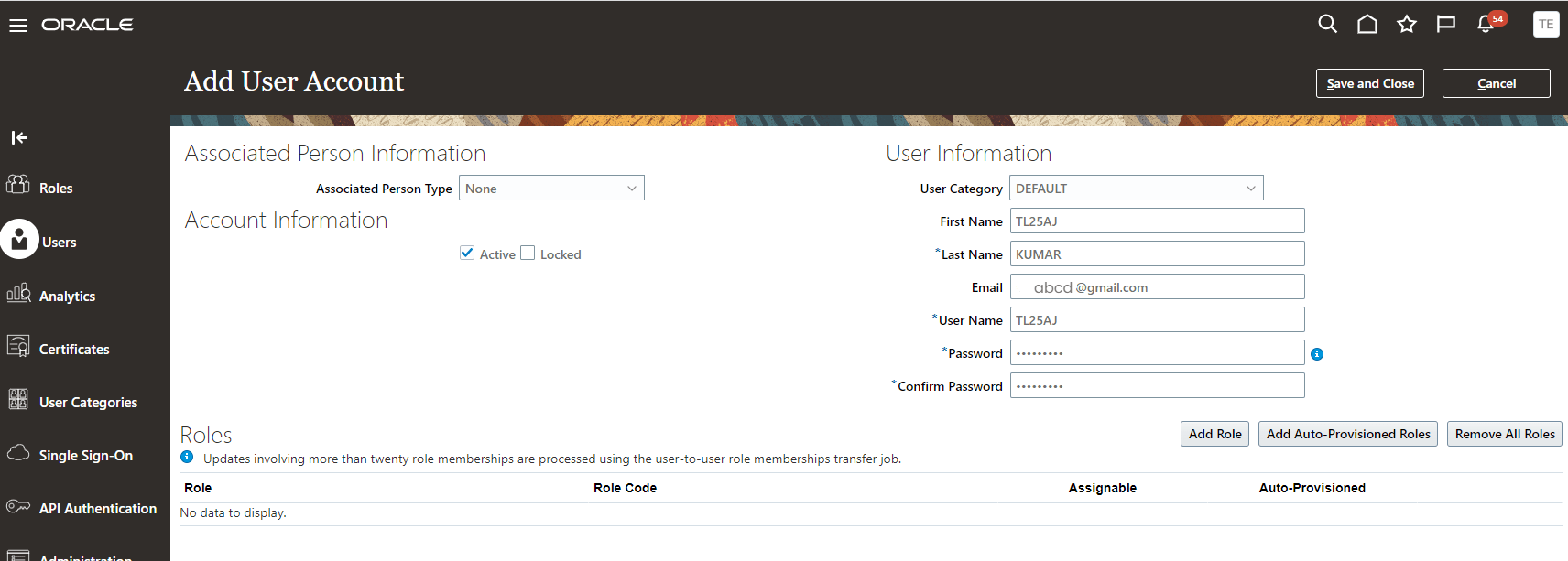
Instance: https://fa-euth-dev25-saasfademo1.ds-fa.oraclepdemos.com/
username: TL25AJ
password: <**********>
Click on Save and Close and open this user in new window. Initially there are not much roles associated to the user so you need to add one more ABSTRACT role ‘Employee’ as below:
Add ‘Application Implementation and Consultant’ to get couple of generic applications access
Add ‘IT Security Manager’ role to get access for security console:
Adding above 3 roles to user account will give complete access to oracle fusion application access. Since ‘Security Console’ role access is like ‘System Administrator’ access from R12, you can add any other role to user using this role.
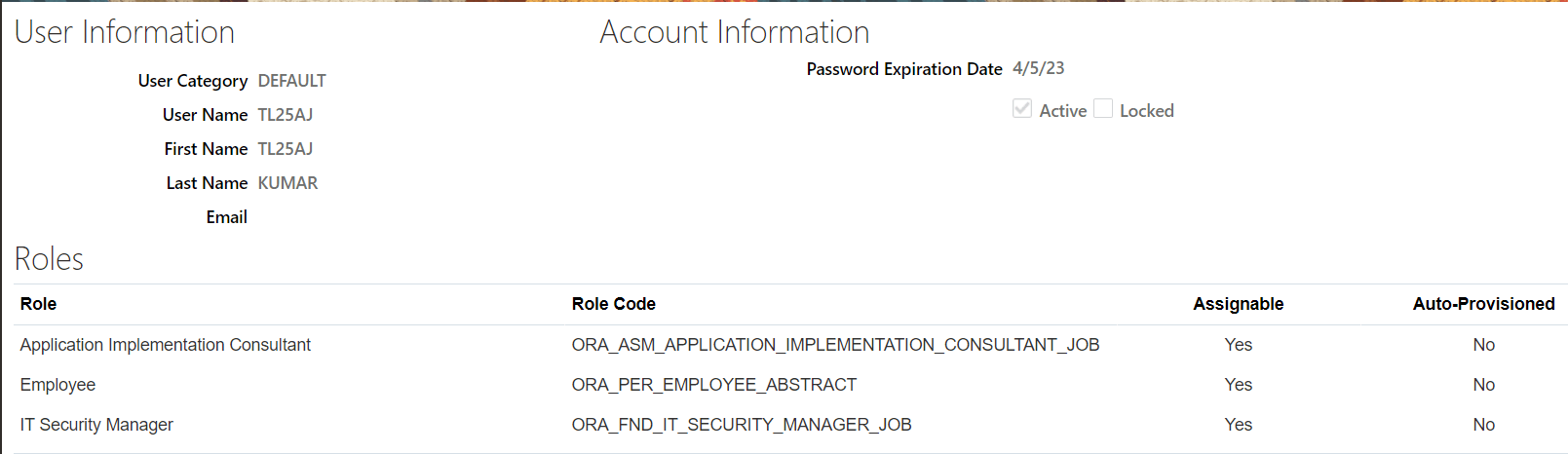
NOTE: Always add roles that start with ORA_XXX_XXX_JOB or ORA_XXX_XXX_DUTY for assigning seeded oracle roles
Once the above roles are added login to cloud fusion instance again as TL25AJ user, you should see new privileges (responsibilities/menus/functions per R12) added to user. They will be visible in ‘Springboard’ view.
The same features can also be viewed in ‘Navigator’ screen (hamburger icon on top left icon)
Here are few important job (responsibility) roles that users need:
| Accounts Payable Manager | ||
| Accounts Receivable Manager | ||
| Human Resource Analyst | ||
| Human Capital Management Integration Specialist | This job role will be used for inbound and outbound integrations | |
| Integration Specialist | This job role will give access to all web services and REST APIs when working with OIC | |
| Order Administrator | For sales orders related maintenance | |
| Procurement Manager | ||
| Supplier Administrator | ||
Below are all the roles added to TL25AJ user account:
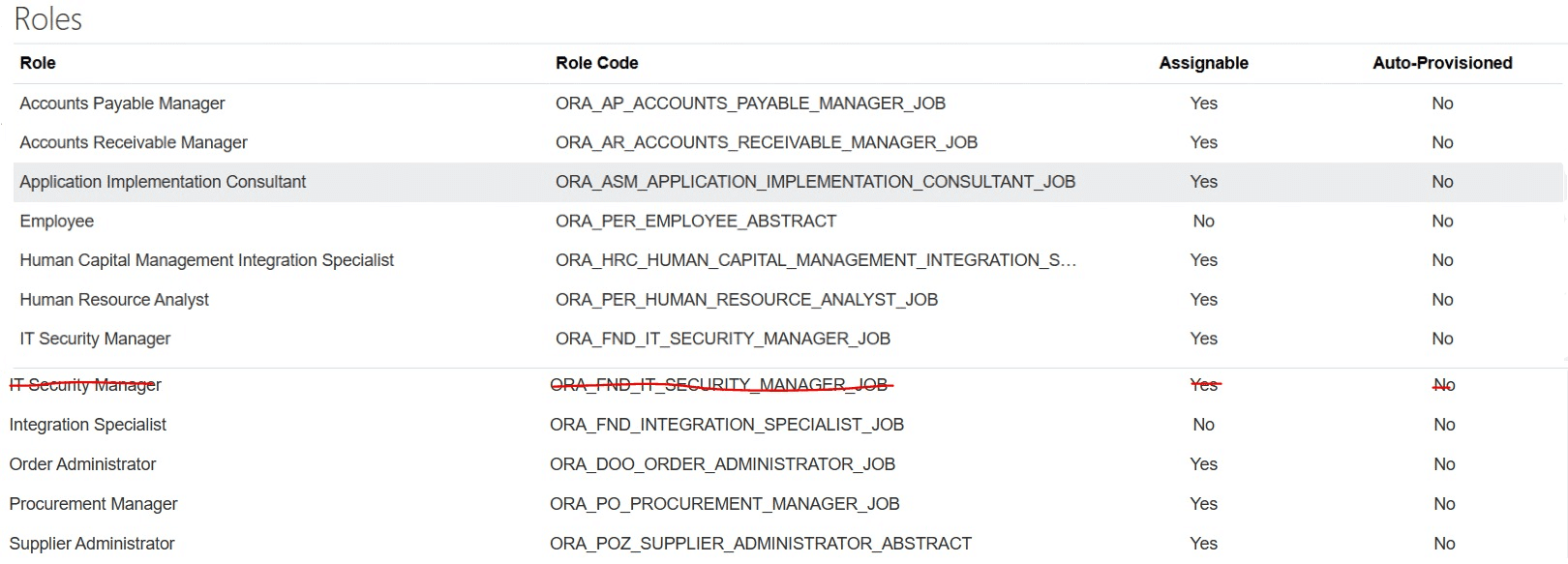
Logout of application and login to see new job roles associated to user. Sometimes synchronization between LDAP server and Oracle Fusion server takes time (information has to go to LDAP and then changes should be communicated back to Fusion Cloud instance).