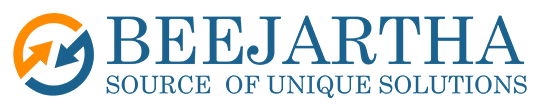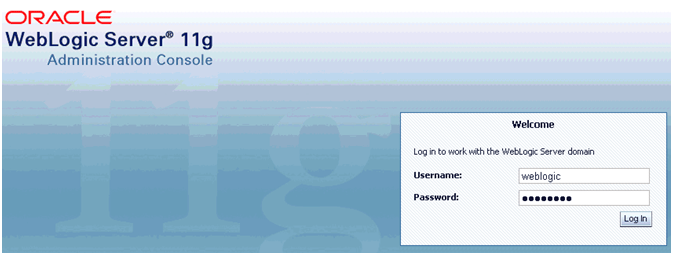Problem
After cloning our E-Business Suite production environment our test environment, we attempted to deploy our REST based web services and saw the following error:
java.lang.SecurityException: User: ASADMIN~~TEST, failed to be authenticated.
We decided to reset the ASADMIN password. The steps below were executed on our test environment.
Solution
Step 1: Log in to E-Business suite application
Log in with an account that has User Management responsibility. If one is not available, you can log in with the SYSADMIN account.
Step 2: Reset the ASADMIN user password
Click the “User Management” menu item
Click the “Users” menu item
You are now in the “Oracle User Management” page
In the “User Name” field, enter ASADMIN
Click the Go button
A record for the ASADMIN user will appear in a table. Click the “Reset Password” icon next to ASADMIN user
You are now in the “Reset Password” page
Choose the “Enter Manually” option
Enter a temporary password (you will change it again in the next step)
Click the Submit button
Step 3: Log in and Change the ASADMIN password
Log in to E-Business Suite application as the ASADMIN user. You will be prompted to change the ASADMIN password. Enter the temporary password you entered in the previous step, and then a new password.
Step 4: Create and deploy the OAEADatasource on the Oracle E-Business Suite WebLogic Administration server
Note, this command will stop and start all application tier services.
As applmgr on the WebLogic Administration server
unix> ant -f $RUN_BASE/EBSapps/comn/java/classes/oracle/apps/fnd/txk/util/txkISGConfigurator.xml
ebsSetup -DforceStop=yes –DforceAuthenticationProviderExists=true -DforceDataSourceExists=true
You will need to answer the following prompts:
[input] Enter the password for user APPS :
[input] Enter the ASADMIN user name : [ASADMIN]
[input] Enter the password for user ASADMIN :
[input] Enter the password for user weblogic :
Step 5: Deploy web service
Deployed REST web services. They completed without errors.
Step 6: Run fs_clone to copy the REST configuration changes
Run the clone script to copy the REST configuration changes to the patch file system. This script will run in the background and will not interfere with normal operations. Users can connect and work on E-Business Suite normally.
As applmgr
unix> adop phase=fs_clone