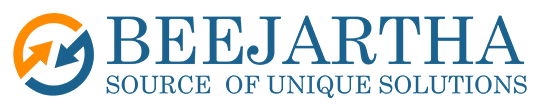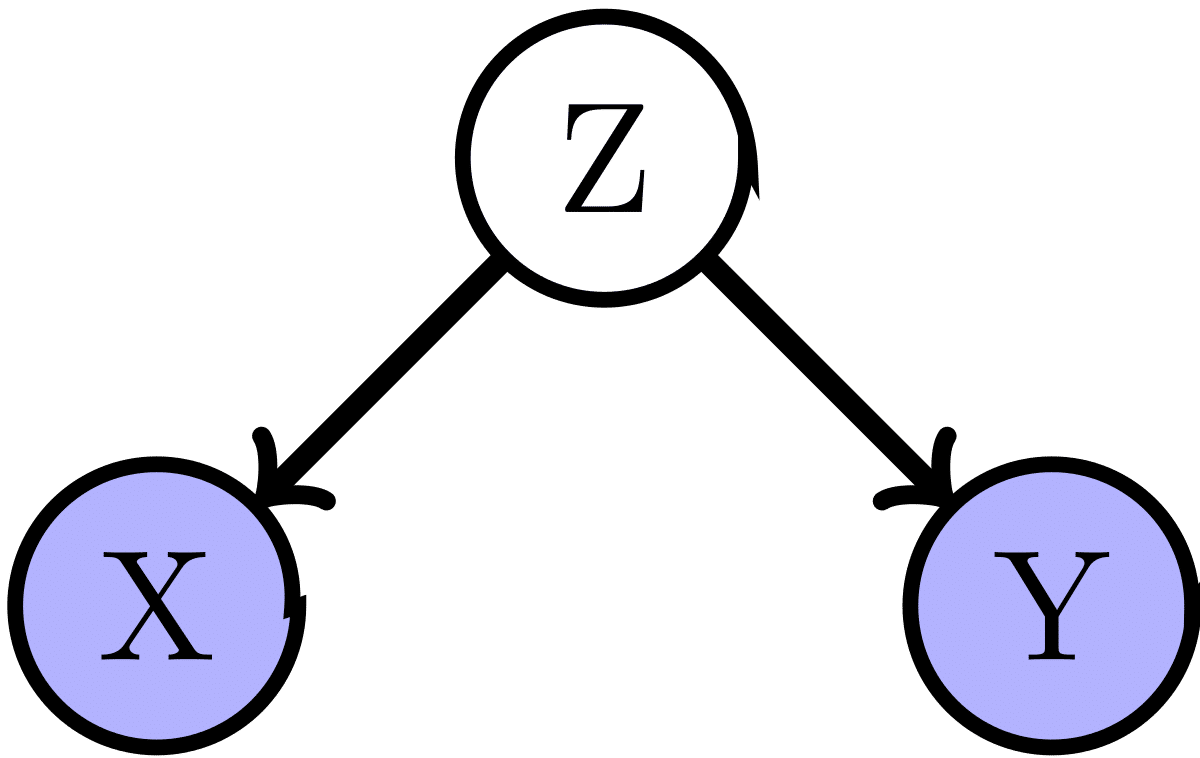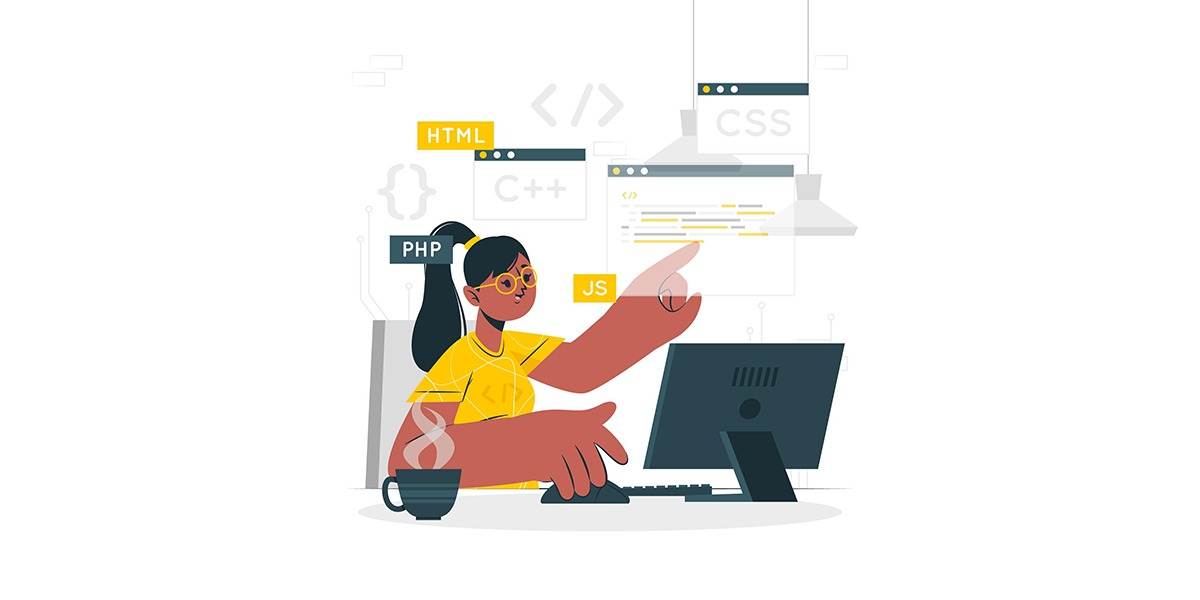Mastering JavaScript’s Building Blocks: Variables –
Variables allow programmers to reuse and repurpose data with ease. User can update variables with new values as dictated by program’s logic, fostering dynamic and responsive experiences. Users can assign meaningful names to variables, creating self-documenting code that elucidates its intent. This allows developer to enhance code comprehension and maintainability for themselves and fellow developers.
Developer can define variables 3 ways in Java Script :
var – Declares variables that are either confined to functions scope (accessible only within its boundaries) or they can become part of global scope reachable anywhere in the code. Variables of ‘var’ type aren’t restricted to specific data types. They can accommodate numbers, strings, booleans, objects, and more, adapting fluidly as their values change.JavaScript “hoists” var declarations to the top of their scope, making variables usable before their actual declaration line.However, assignment still occurs at the defined line, potentially leading to unexpected behavior if accessed prematurely.
let – Declares variables that can be reassigned within their scope, embracing dynamic change. Offers block-level scoping, limiting accessibility to the code block where they’re declared. Perfect for values that evolve throughout code execution, such as loop counters, user input, or calculated results.
const – Declares variables whose values cannot be reassigned after initial assignment. This variable type ensures immutability, preventing accidental changes and promoting code predictability. Ideal for values that should remain fixed, such as mathematical constants, configuration settings, or API endpoints.
Shared Characteristics and Best Practices :
- Both const and let exhibit block-level scoping, providing clearer boundaries and reducing potential conflicts.
- Neither are hoisted, ensuring variables are only accessible after their declaration line.
- Modern JavaScript development generally favors const by default for its immutability and code clarity.
- Use let strategically when reassignment is truly necessary.
Key Takeaways :
- Prioritize const for values that should remain constant, fostering predictability and preventing unintended modifications.
- Embrace let for values that require flexibility and change, ensuring code adaptability.
- By understanding the nuances of const and let, you’ll craft cleaner, more maintainable, and predictable JavaScript code.
Variable Naming conventions :
When developers create a variable, they need to write the name of the variable using camelCase (the first word is lowercase, and all following words are uppercase). Also developers need to try to use a variable name that accurately, but succinctly describes what the data is about.
consttotalSalePrice = 200.00; // uses camelCase if the variable name is multiple words
constsalary = 10000.00; // uses lowercase if the variable name is one word
Dive Deeper into Strings: Unlock Individual Characters with Indexing!
JavaScript strings hold surprising power – you can pinpoint specific characters using their index (starting at 0). Simply append the index in square brackets after the string, like stringValue[1]. This opens doors to creative manipulations – think initials from usernames, URL tweaks, or custom validations. Unleash the full potential of strings, one character at a time!
Example:
“Beautiful” [0];
Returns: “B”
Got Quotes? Master Escaping in JavaScript Strings!
Ever wanted to say “quote this!” in your JavaScript code? Turns out, strings can get jealous of their own punctuation! To avoid confusion, we need to “escape” special characters like quotes using the trusty backslash ().
Imagine a quote inside a quote like a nesting doll. Without escaping, JavaScript gets confused about where the string ends. But a quick backslash before the quote tells it: “Hey, this one’s just visiting, let them both stay!” ✨
So, for quotes within quotes, simply add a backslash before them: “He said, \”I’m here!\””. This applies to other special characters like newlines (\n) and tabs (\t) too.
Mastering escaping unlocks a world of possibilities in your JavaScript strings. Build dynamic messages, generate complex HTML, and craft creative expressions – all with the power of the backslash!
For example see below:
“I yelled, \”this is amazing.\””
Returns: I yelled, “this is amazing.”
Beyond Quotes: The Sneaky Characters You Need to Escape in JavaScript
Quotes got you covered? Think again! While they’re escape masters, there’s a whole gang of sneaky characters in JavaScript that need the same VIP treatment. Don’t worry, you don’t need to memorize their secret handshake. Here’s a cheat sheet for the most common escape artists:
- Double Quotes: ” – Use \” to make them play nice inside their stringy home.
- Single Quotes: ‘ – Backslash \’ and they’ll happily share the spotlight.
- Backslash: \ – Escaping itself! Use \\ to avoid double-crossing your code.
- Newlines: \n – Want a line break? \n tells JavaScript it’s intentional.
- Tabs: \t – Prefer some space? \t keeps your code tidy.
Remember, escaping these characters ensures smooth sailing in your JavaScript strings. No more confusion, just clear communication and happy code.
String Showdown: Conquering Comparisons in JavaScript
Remember those epic battles between numbers, using == and != to declare victory? JavaScript strings get in on the action too! Comparing strings unlocks a world of possibilities, from filtering data to validating user input.
Let’s throw “Yes” and “yes” into the ring. Head-to-head, they might look like twins. But with the strict === operator, “Yes” claims the win, because case matters! This is where case-insensitive comparisons with toLowerCase() come in, making “yes” a worthy contender.
String comparisons go beyond simple equality. You can use < and > to order words alphabetically, or includes to check if one string hides within another. It’s like having a toolbox full of detective skills for your JavaScript code!
So, next time you’re wrangling words, remember the power of comparisons. They’ll help you find matches, sort information, and build logic that makes your JavaScript sing. Ready to unleash your inner string sleuth?
For example see below comparison :
“Yes”==“yes”
Returns: false
In JavaScript, strings are compared character by character, using their ASCII values. Think of it like a letter ranking system, where “A” reigns supreme at 65 and its lowercase counterpart bows at 97. This hierarchy means uppercase always wins the alphabetical duel.
So, why the number gap? It’s a historical quirk from the ASCII code table. Uppercase letters simply come before lowercase in the sequence. This order dictates how JavaScript compares strings, one character at a time.
Remember, the range for uppercase letters ([A-Z]) is [65-90], while lowercase ([a-z]) occupies [97-122]. So, when “Apple” and “apple” clash, “A” throws its 65-point punch first, knocking out “a” (97) and securing victory for the entire string.
Want to tame case sensitivity? Tools like toLowerCase() are your allies. They even the playing field by converting all characters to lowercase, making comparisons fairer and more predictable.
Understanding this hidden world of ASCII values empowers you to write robust and precise string comparisons in your JavaScript code. So, next time you face a case-sensitive conundrum, remember – it’s all about the numbers behind the letters!
True or False? Demystifying Booleans in JavaScript
Ever wondered how your code decides between “yes” and “no”? That’s where booleans come in, the tiny heroes behind every “if” and “else” statement!
A boolean variable is like a light switch for your code. It can be either true (light on) or false (light off), representing two possible outcomes. This is especially crucial when evaluating conditions, like comparing numbers or checking if something exists.
Think of a comparison as a question. “Is 5 greater than 3?” The answer, “true,” becomes a shiny new boolean variable. And guess what? Numbers get involved too! In most cases, true secretly hides the value 1, while false whispers 0. It’s like a code language only booleans understand.
But booleans are more than just binary buddies. They control the flow of your program, letting you build branching paths based on their true or false nature. Imagine a maze – booleans act as the checkpoints, guiding your code down the right path depending on the choices it makes.
So, next time you see an “if” statement, remember the mighty booleans behind it. They’re the silent guardians of logic, ensuring your code makes the right decisions, one true or false at a time.
For example see below:
constx = 50;
consty = 100;
if (x>y) { // The outcome of x>y will be a boolean
console.log("Variable `x` has higher value"); // if x>y is true
} else {
console.log("Variable `y` has higher value"); // if x>y is false
}
Null vs. Undefined: The Great JavaScript Mystery Solved!
Ever stumbled upon the cryptic terms “null” and “undefined” in your JavaScript code? You’re not alone! These two concepts, though similar, can leave even seasoned developers scratching their heads. But fear not, intrepid coders, for I’m here to unveil the mystery!
Think of null as the “empty box” of JavaScript. It’s a deliberate placeholder, signifying the intentional absence of any value. You might assign null to a variable when you haven’t figured out its purpose yet, or to explicitly clear its contents. It’s like saying, “Hey, there’s nothing here right now, but watch this space!”
On the other hand, undefined whispers, “Something’s missing!” It refers to a variable that hasn’t been assigned any value at all. Imagine a forgotten box – you declared its existence, but never filled it with anything. Undefined is like a placeholder by accident, a variable waiting to be rescued from the void.
So, the key difference lies in intention. Null is the chosen emptiness, the “nothing to see here” sign, while undefined is the unintentional void, the “oops, I forgot” flag.
Remember, understanding these subtle nuances is crucial for writing clean and predictable JavaScript code. No more chasing phantom values or wrestling with unexpected outcomes! So, the next time you encounter null or undefined, channel your inner detective and remember – it’s all about the intention behind the emptiness!
Meet NaN: JavaScript’s Enigmatic Number That’s Not a Number
In the realm of JavaScript numbers, there’s a mysterious resident known as NaN. It stands for “Not-A-Number,” and it’s a bit of a rebel. It looks like a number, acts like a variable, but refuses to play by the rules of arithmetic.
Think of NaN as the code equivalent of “Does not compute!” It often appears when a math calculation goes haywire, resulting in something that simply doesn’t fit the definition of a valid number.
Here are a few common scenarios where NaN might crash the party:
- Dividing zero by zero (the ultimate mathematical paradox)
- Trying to extract a square root from a negative number (imagine a square with a negative side length…yikes)
- Converting non-numeric values to numbers (like asking a poem for its favorite digit)
When NaN appears, it’s a signal that something went awry in your code’s calculations. It’s like a flashing warning sign, urging you to review your logic and ensure you’re working with valid numbers.
Don’t let NaN intimidate you, though! JavaScript provides tools like the isNaN() function to help you identify and handle these numerical rebels gracefully. By understanding NaN, you’ll write more robust and error-proof code, avoiding those awkward “Does not compute!” moments.
So, next time you see NaN pop up, don’t panic. It’s just JavaScript’s way of saying, “Hey, something’s not quite right with these numbers. Let’s take a closer look.”