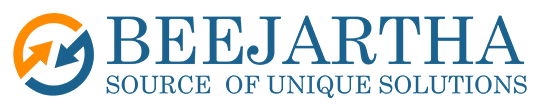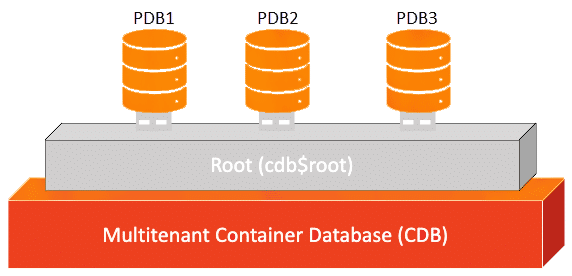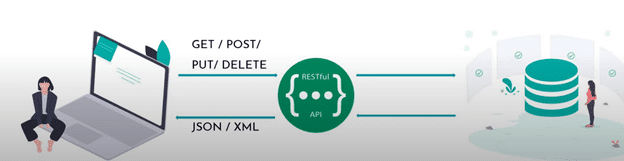Introduction
The Oracle E-Business Suite provides a command line utility, AFPASSWD, to change passwords for E-Business Suite schema accounts.
E-Business Suite schema accounts are those database accounts related to and used by an application. For example, there are database accounts for each individual product provided within E-Business Suite (AR, AP, GL, etc.). There are also special database accounts for shared components (APPS, APPLSYS, APPS_NE).
These accounts have an entry in the FND_ORACLE_USERID and FND_USER tables. Because of this you cannot change their passwords like an ordinary database account. In other words, do not use the “alter user … identified by …” command to change the passwords of these accounts.
Also note that you cannot use AFPASSWD to change the passwords of normal database accounts (SYS, SYSTEM, SCOTT, etc.).
Change a Schema Account Password
Use this command to change the password of one schema account provided by Oracle E-Business Suite products (AR, AP, BEN, GL, PAY, etc.).
Step 1: Source the Applications Run environment
As the applmgr user
unix> . /opt/app/oracle/apps/EBSapps.env run
Step 2: Backup the FND_USER and FND_ORACLE_USERID tables
As the applmgr user
unix> sqlplus apps
SQL>create table FND_USER_BACKUP as select * from FND_USER;
SQL>create table FND_ORACLE_USERID_BACKUP as select * from FND_ORACLE_USERID;
SQL>exit;
Step 3: Change the password with the AFPASSWD utility
As the applmgr user
unix> AFPASSWD -o <SCHEMA_ACCOUNT_NAME>
Answer prompts as shown below
Enter the ORACLE password of Application Object Library 'APPSUSER':<Enter the current APPS password>
Enter the password for your 'SYSTEM' ORACLE schema: <Enter the current SYSTEM password>
Enter new password for user: <Enter the new APPS password>
Verify new password for user: <Enter the new APPS password>
Change All Schema Accounts Passwords
Use this command to change the passwords of ALL schemas provided by Oracle E-Business Suite products (AR, AP, BEN, GL, PAY, etc).
Step 1: Source the Applications Run environment
As the applmgr user
unix> . /opt/app/oracle/apps/EBSapps.env run
Step 2: Backup the FND_USER and FND_ORACLE_USERID tables
As the applmgr user
unix> sqlplus apps
SQL>create table FND_USER_BACKUP as select * from FND_USER;
SQL>create table FND_ORACLE_USERID_BACKUP as select * from FND_ORACLE_USERID;
SQL>exit;
Step 3: Change the password with the AFPASSWD utility
As the applmgr user
unix> AFPASSWD -a
Answer prompts as shown below
Enter the ORACLE password of Application Object Library 'APPSUSER': <Enter the current APPS password>
Enter the password for your 'SYSTEM' ORACLE schema: <Enter the current SYSTEM password>
Enter new password for user: <Enter the new APPS password>
Verify new password for user: <Enter the new APPS password>
Change the APPS Schema Account Password
Perform the following stepsto change the password for the APPS schema. Note:
- Passwords for the APPS, APPLSYS, and APPS_NE schemas must be the same
- AFPASSWD will automatically synchronize the passwords for all three accounts
- The Applications tier will need to be shut down
- You must change APPS password in the Oracle WebLogic Server
Step 1: Source the Applications Run environment
As the applmgr user
unix> . /opt/app/oracle/apps/EBSapps.env run
Step 2: Backup the FND_USER and FND_ORACLE_USERID tables
As the applmgr user
unix> sqlplus apps
SQL>create table FND_USER_BACKUP as select * from FND_USER;
SQL>create table FND_ORACLE_USERID_BACKUP as select * from FND_ORACLE_USERID;
SQL>exit;
Step 3: Shutdown the Applications tier
As the applmgr user
unix> $INST_TOP/admin/scripts/adstpall.sh
Step 4: Change the APPS/APPLSYS/APPS_NE password
As the applmgr user
unix> AFPASSWD -s APPS
Answer prompts as shown below
Enter the ORACLE password of Application Object Library 'APPSUSER': <Enter the current APPS password>
Enter the password for your 'SYSTEM' ORACLE schema: <Enter the current SYSTEM password>
Enter new password for user: <Enter the new APPS password>
Verify new password for user: <Enter the new APPS password>
Step 5: Run AutoConfig on the database tier
As the oracle use
unix> $ORACLE_HOME/appsutil/scripts//adautocfg.sh
Answer prompts as shown below
Enter the APPS user password: <Enter the new APPS password>
Step 6: Run AutoConfig on the application tier
As the applmgr user
unix> $INST_TOP/admin/scripts/adautocfg.sh
Answer prompts as shown below
Enter the APPS user password: <Enter the new APPS password>
Step 7: Start the WebLogic Administration Server
As the applmgr user
unix> $INST_TOP/admin/scripts/adadminsrvctl.sh start
Answer prompts as shown below
Enter the WebLogic Admin password: <Enter the current WEBLOGIC password>
Enter the APPS Schema password: <Enter the new APPS password>
Step 8: Change the APPS password in WebLogic Data Source and ISG Data Source
Connect to the WebLogic Server Administration Console and log in as the weblogic user
Click Lock & Edit in the Change Center
In the Domain Structure tree, expand Services, then select Data Sources
On the Summary of JDBC Data Sources page, select EBSDataSource
On the Settings for EBSDataSource page, select the Connection Pool tab
Enter the new APPS password in the Password field
Enter the new APPS password in the Confirm Password field
Click Save
In the Domain Structure tree, expand Services, then select Data Sources
On the Summary of JDBC Data Sources page, select OAEADatasource
On the Settings for OAEADatasource page, select the Connection Pool tab
Enter the new APPS password in the Password field
Enter the new APPS password in the Confirm Password field
Click Save
Click Activate Changes in Change Center
Log out of the WebLogic Service Administration Console
Step 9: Start the Application Tier
As the applmgr user
unix> $INST_TOP/admin/scripts/adstrtal.sh
Answer prompts as shown below
Enter the APPS username: apps
Enter the APPS password: <Enter the new APPS password>
Enter the WebLogic Server password: <Enter the current WEBLOGIC password>