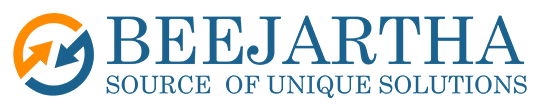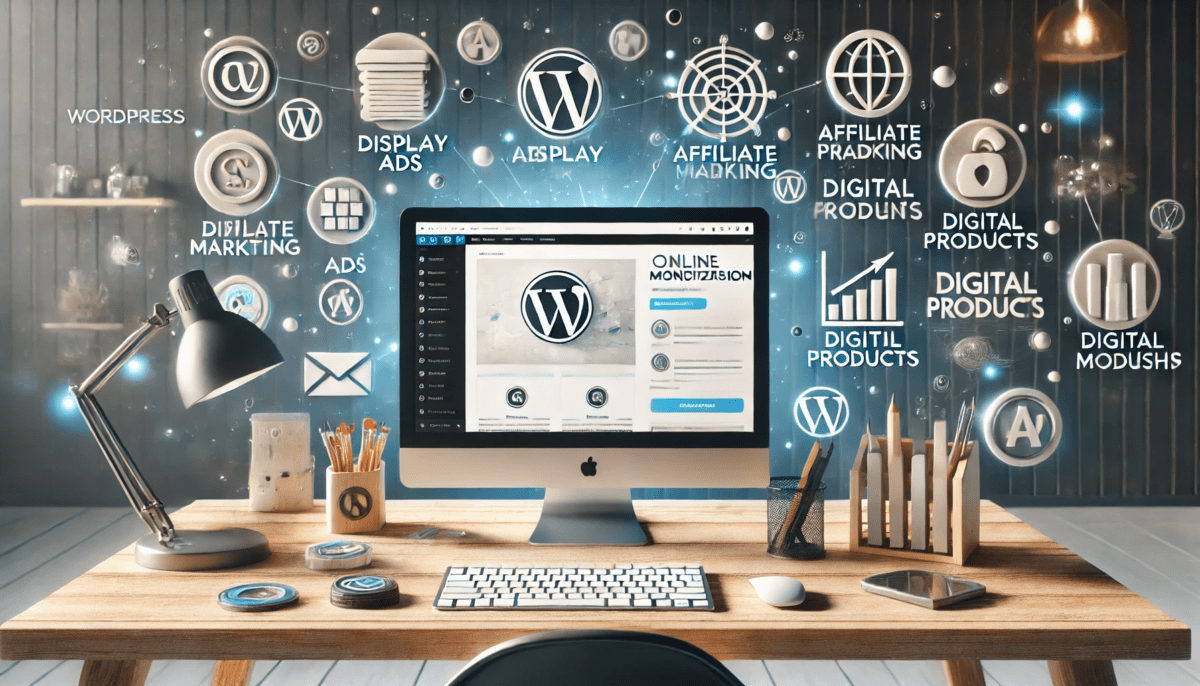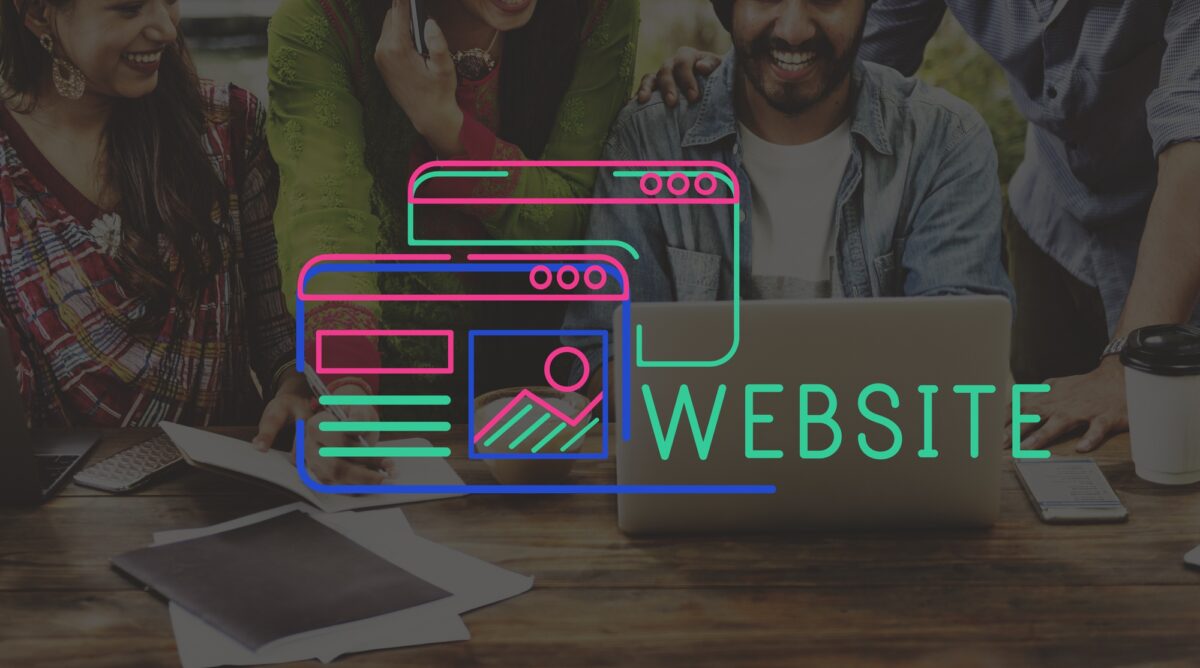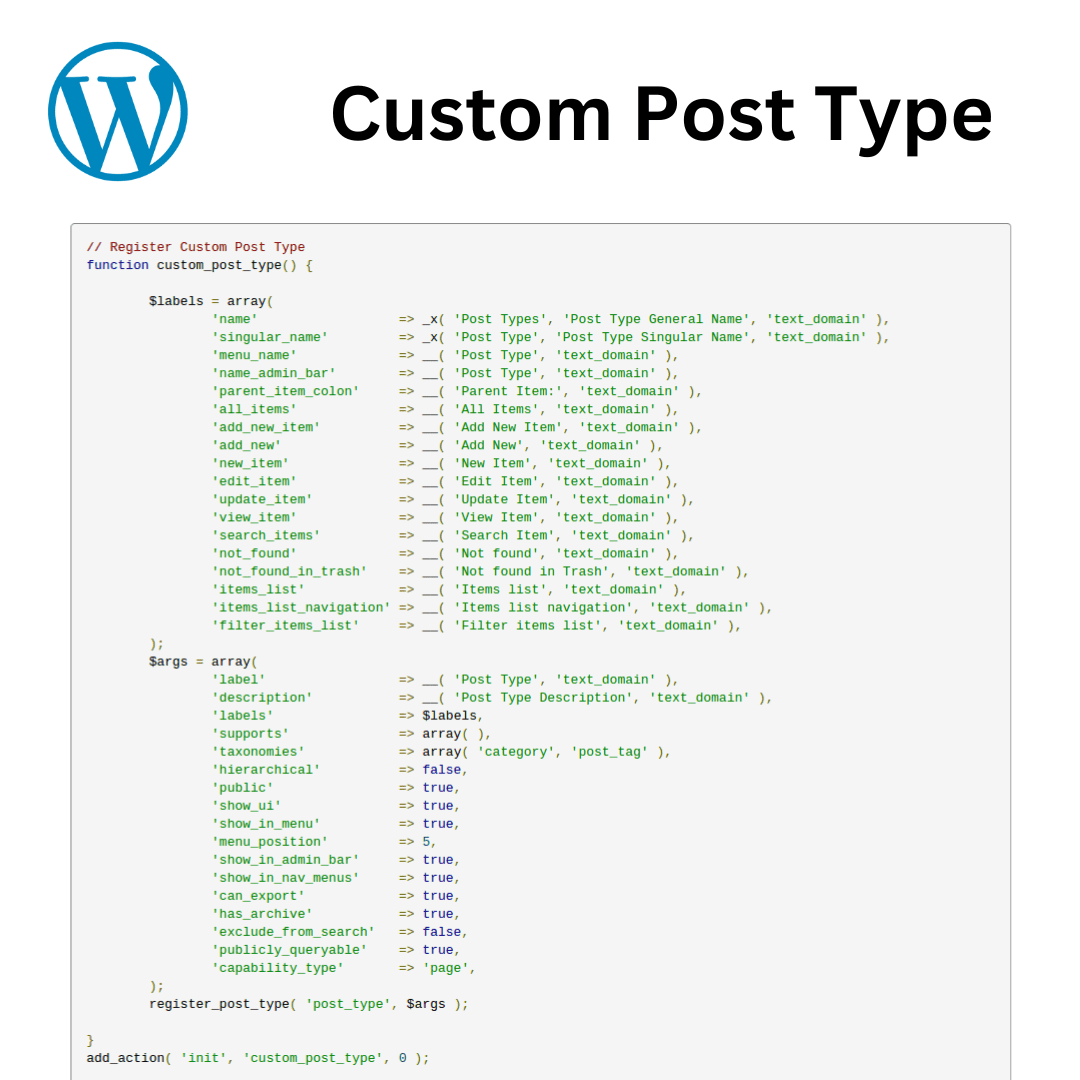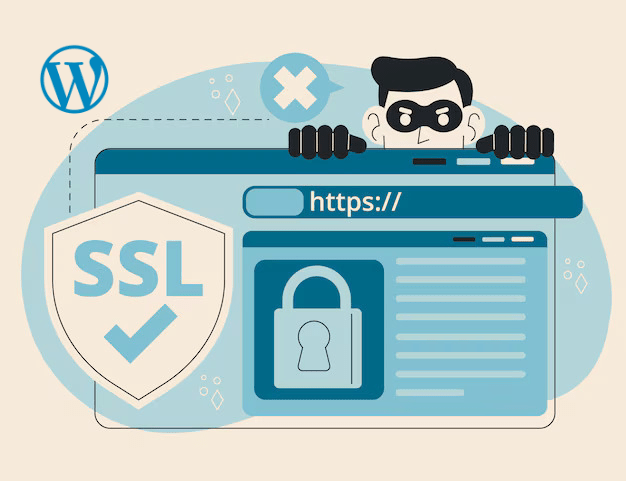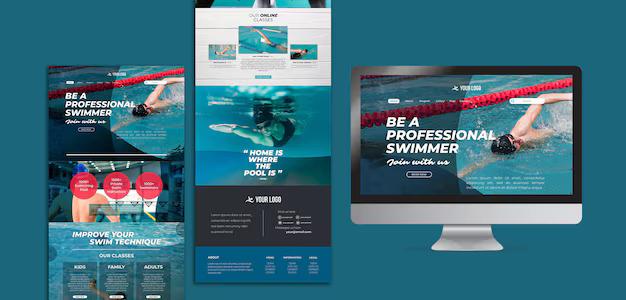Creating a WordPress website is a great way to share content, build an audience, and generate income. Whether you’re running a blog, an eCommerce store, or a niche website, there are several strategies you can use to monetize your site effectively. In this guide, we’ll explore various revenue-generating methods, including display ads, affiliate marketing, selling digital products or services, and membership models.
1. Display Ads
Display advertising is one of the most common ways to make money with a WordPress website. By placing ads on your site, you can earn money based on impressions (views) or clicks.
How It Works:
- Sign up for an ad network like Google AdSense, Media.net, or Ezoic.
- Place ad code on your website.
- Earn revenue based on user engagement with the ads.
Pros:
- Easy to set up and requires little maintenance.
- Passive income potential.
Cons:
- Requires significant traffic to earn substantial revenue.
- Ads can impact user experience and website speed.
Tips for Success:
- Use well-placed, non-intrusive ads to balance revenue and user experience.
- Optimize for high CPC (cost-per-click) keywords to maximize earnings.
2. Affiliate Marketing
Affiliate marketing allows you to earn a commission by promoting products or services. When visitors purchase through your affiliate links, you earn a percentage of the sale.
How It Works:
- Join affiliate programs like Amazon Associates, ShareASale, or Commission Junction.
- Promote relevant products within your content.
- Earn commissions when users make purchases through your links.
Pros:
- High earning potential with the right audience.
- No need to create or maintain products.
Cons:
- Requires trust-building and a strong audience.
- Earnings depend on users taking action.
Tips for Success:
- Choose affiliate programs that align with your website’s niche.
- Write detailed reviews and comparisons to increase conversions.
3. Sponsored Content
Brands may pay you to publish articles, reviews, or promotions about their products or services.
How It Works:
- Brands approach you (or you reach out to them) for a sponsored post.
- You create content featuring their product or service.
- Get paid based on your website’s traffic and audience size.
Pros:
- Can generate high earnings with the right partnerships.
- Helps build relationships with brands.
Cons:
- Too many sponsored posts may reduce audience trust.
- Requires a well-established website with a loyal audience.
Tips for Success:
- Only promote products you trust to maintain credibility.
- Disclose sponsored content to comply with advertising regulations.
4. Selling Digital Products or Services
Selling your own digital products or services allows you to keep full control over your earnings.
Examples of Digital Products:
- eBooks
- Online courses
- Stock photos, videos, or music
- Printables and templates
Examples of Services:
- Freelance writing, web design, or coaching
- Consulting services
- Custom development or design
How It Works:
- Use a plugin like WooCommerce, Easy Digital Downloads, or MemberPress.
- List and sell products directly on your website.
- Process payments via PayPal, Stripe, or other payment gateways.
Pros:
- No third-party involvement—full profit goes to you.
- Unlimited earning potential.
Cons:
- Requires time to create and market products.
- Customer support may be needed.
Tips for Success:
- Create high-quality products that solve specific problems.
- Use SEO and social media marketing to drive sales.
5. Membership and Subscription Models
A membership or subscription-based website generates recurring revenue by offering exclusive content to paying users.
How It Works:
- Use membership plugins like MemberPress or Restrict Content Pro.
- Offer premium content, courses, or a community forum.
- Charge users a monthly or annual fee for access.
Pros:
- Recurring revenue ensures a steady income stream.
- Builds a loyal and engaged community.
Cons:
- Requires continuous content updates and maintenance.
- Can be challenging to attract subscribers.
Tips for Success:
- Provide unique, high-value content to retain members.
- Offer different pricing tiers to attract more users.
Conclusion
Monetizing your WordPress website requires the right strategy and consistent effort. Whether you choose display ads, affiliate marketing, selling digital products, or offering memberships, success depends on understanding your audience and providing value. Test different monetization methods and optimize your approach to maximize your earnings!